Klipper plugin
In just a few steps, you can connect a 3D printer controlled via Klipper to Karmen.
Requirements
- Device with Klipper - Moonraker
- Account on next.karmen.tech
- Instaled nodejs package
If you need to install nodejs, just enter the command into the terminal:
curl -fsSL https://deb.nodesource.com/setup_19.x | sudo -E bash - && sudo apt install nodejs -y
Step by step setup
SSH terminal access
Log into your device using SSH.
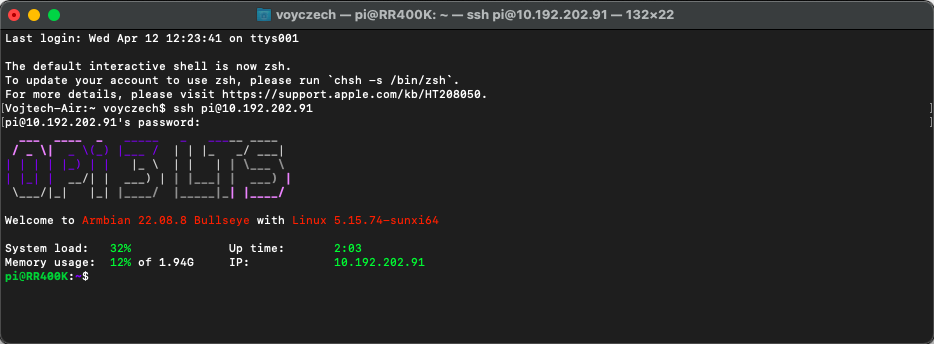
Creating a device key
You will obtain the key by logging into Karmen Cloud and navigating to the settings page: https://next.karmen.tech/settings/account
Now click on “Create new device key” button.
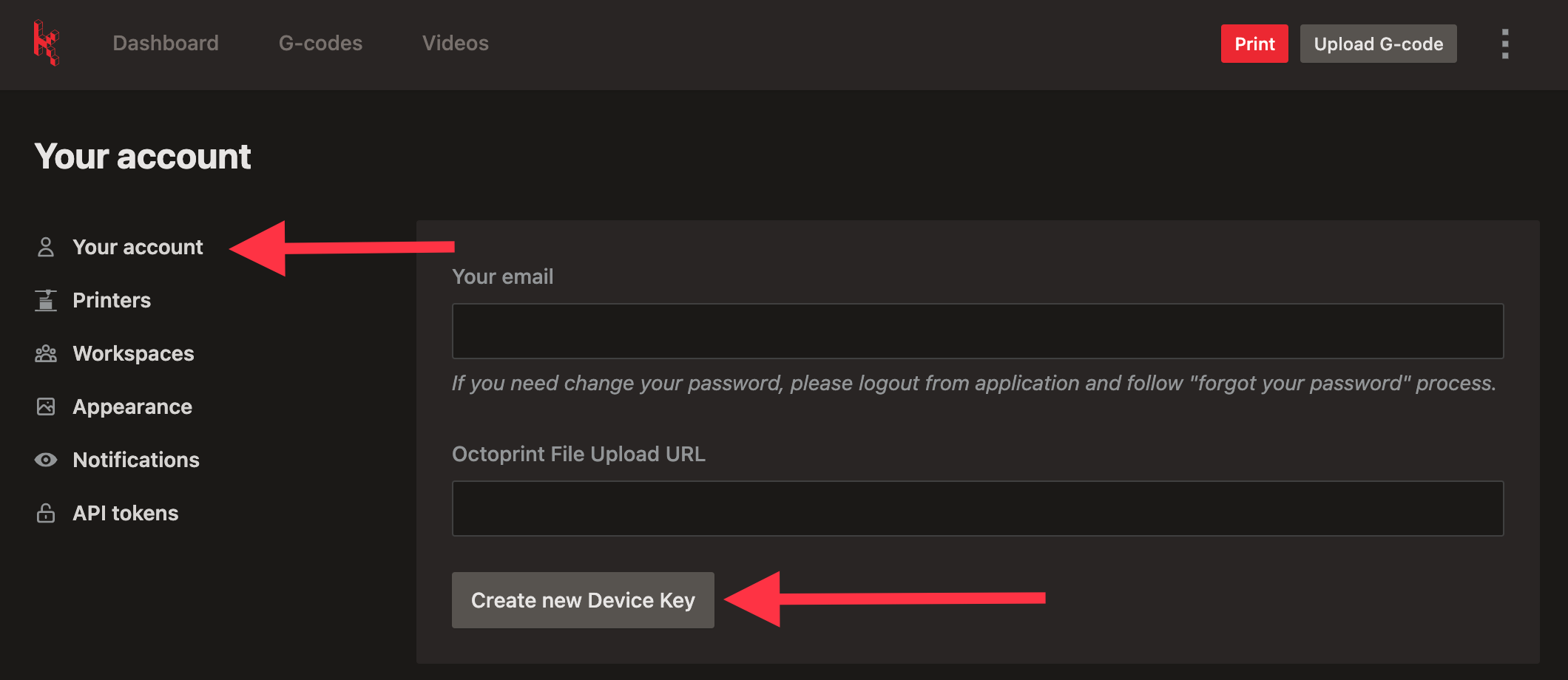
Copying the key
After clicking on this button, a key will be generated for you. Please copy it as it is needed for installing via SSH script.
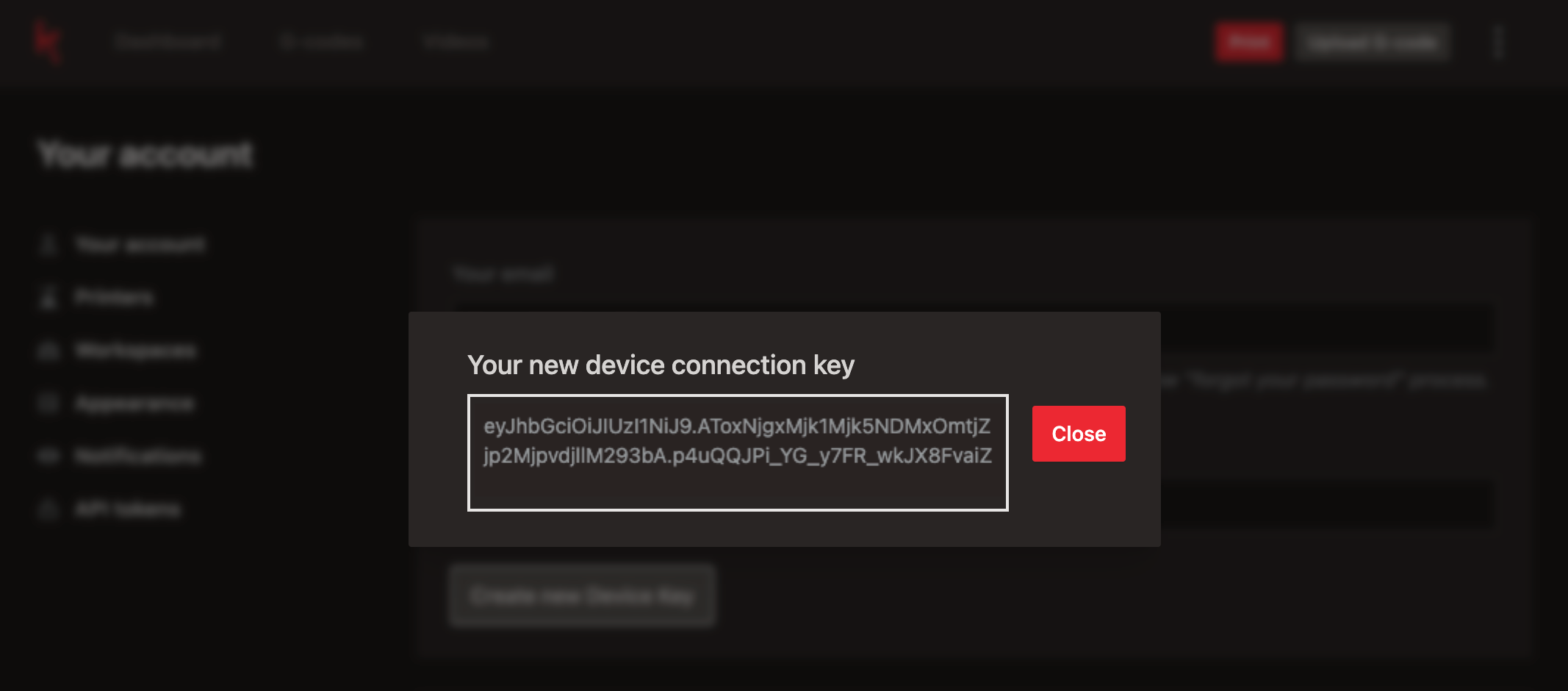
Running the SSH installation script
Now enter a SSH command consisting of two parts.
- Command to run the instalation script curl -s https://raw.githubusercontent.com/fragaria/karmen-gists/main/ws-install.sh | sudo bash -s
- Created device key eyJhbGciOiJIUzI1NiJ9.AToxNjgxMjk1Mjk5NDMxOmtjZjp2MjpvdjllM293bA.p4uQQJPi_YG_y7FR_wkJX8FvaiZ
In our example is the command
curl -s https://raw.githubusercontent.com/fragaria/karmen-gists/main/ws-install.sh | sudo bash -s eyJhbGciOiJIUzI1NiJ9.AToxNjgxMjk1Mjk5NDMxOmtjZjp2MjpvdjllM293bA.p4uQQJPi_YG_y7FR_wkJX8FvaiZ
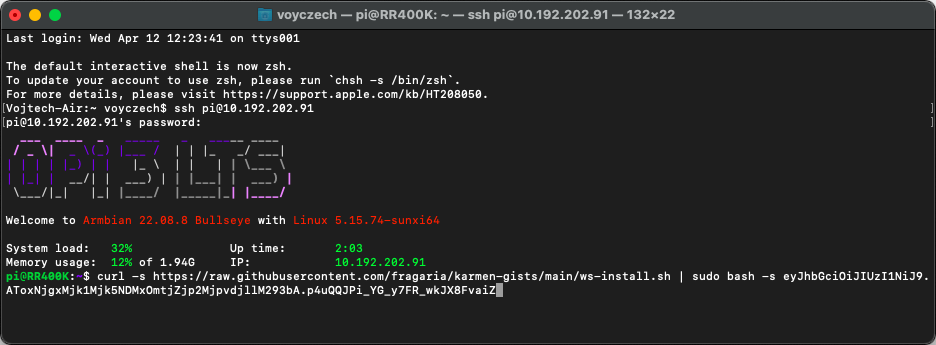
The prepared script can now be executed.
Adding a printer to the workspace in Karmen
If you haven’t added a printer yet, Karmen will prompt you to do so on the main page next.karmen.tech.
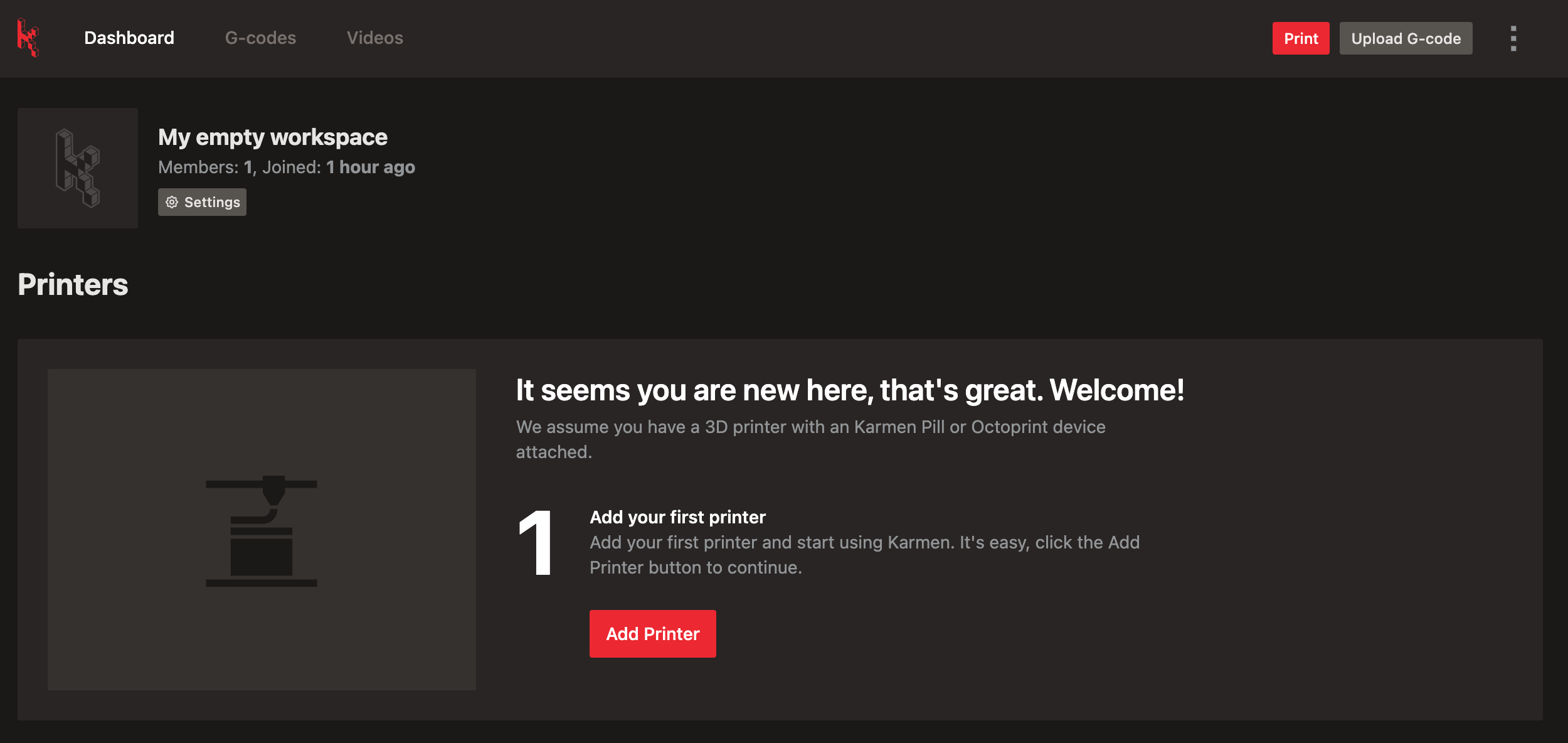
Another printr you can add in the Printers tab and clicking on Add printer button.
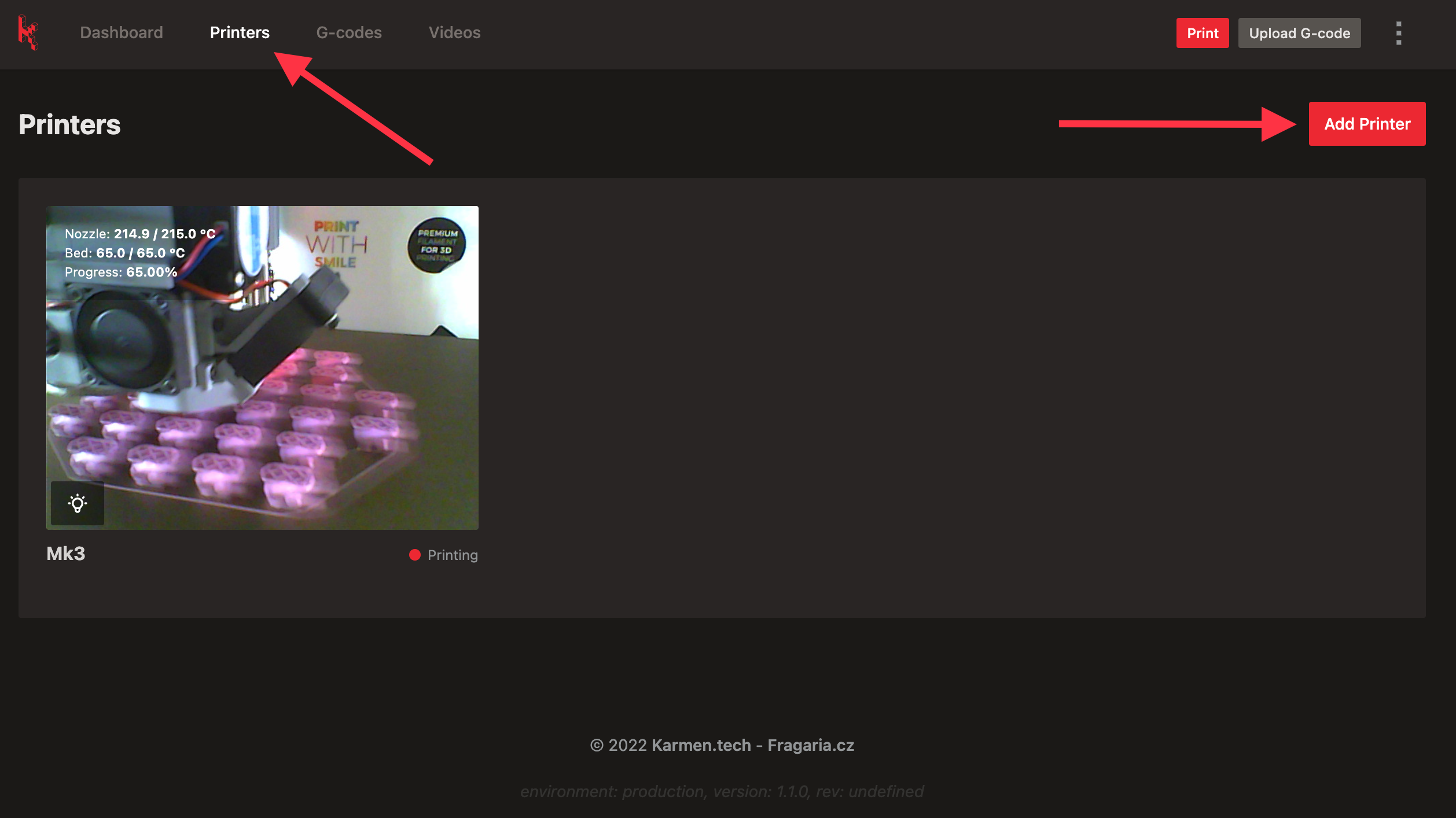
Selecting the device type - Klipper
In the next step, select the device type, in this case, Klipper.
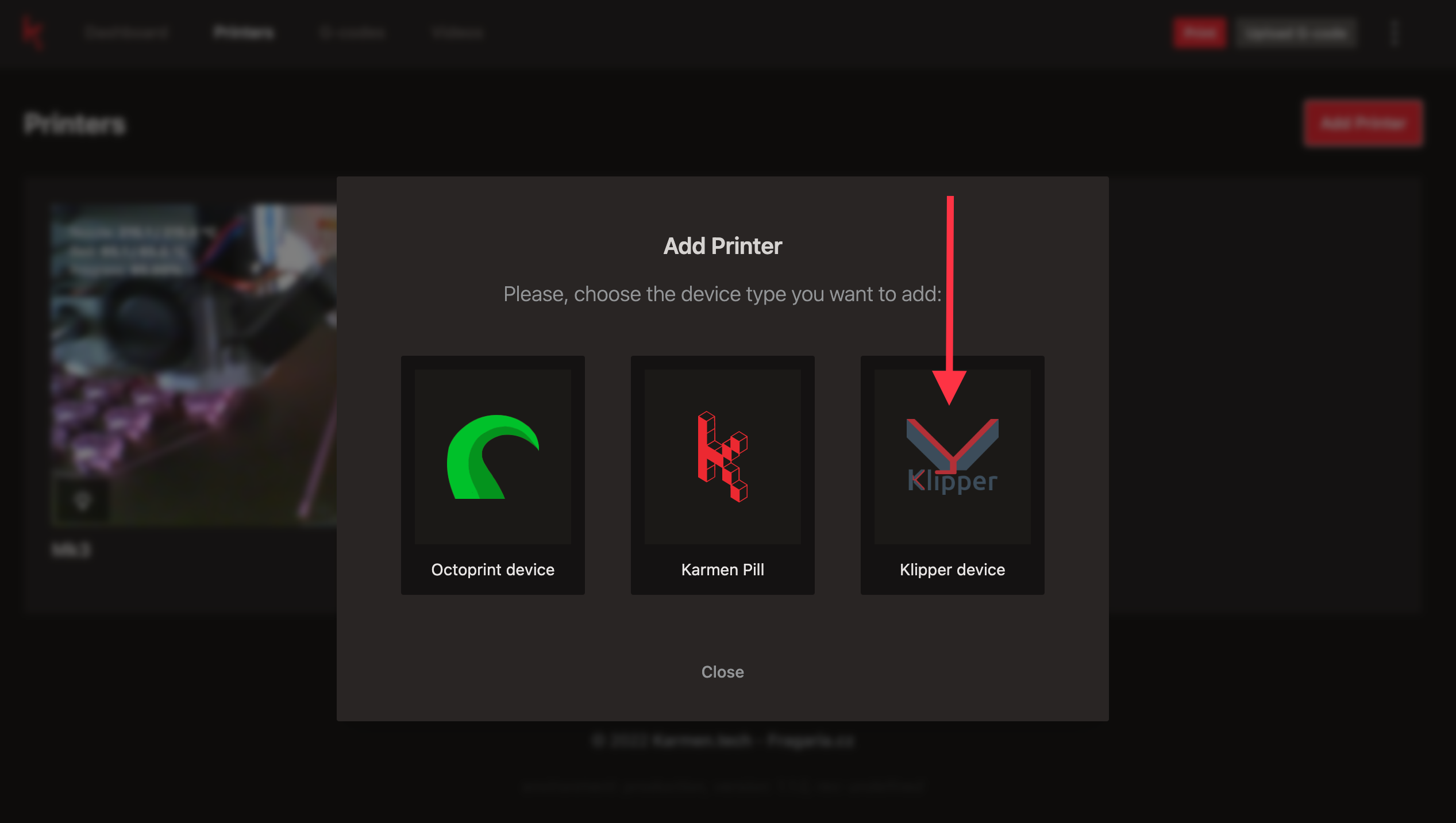
Printer info
Now fill information like example below:
Printer is your name of printer.
Device key The device key that you created in the second step.
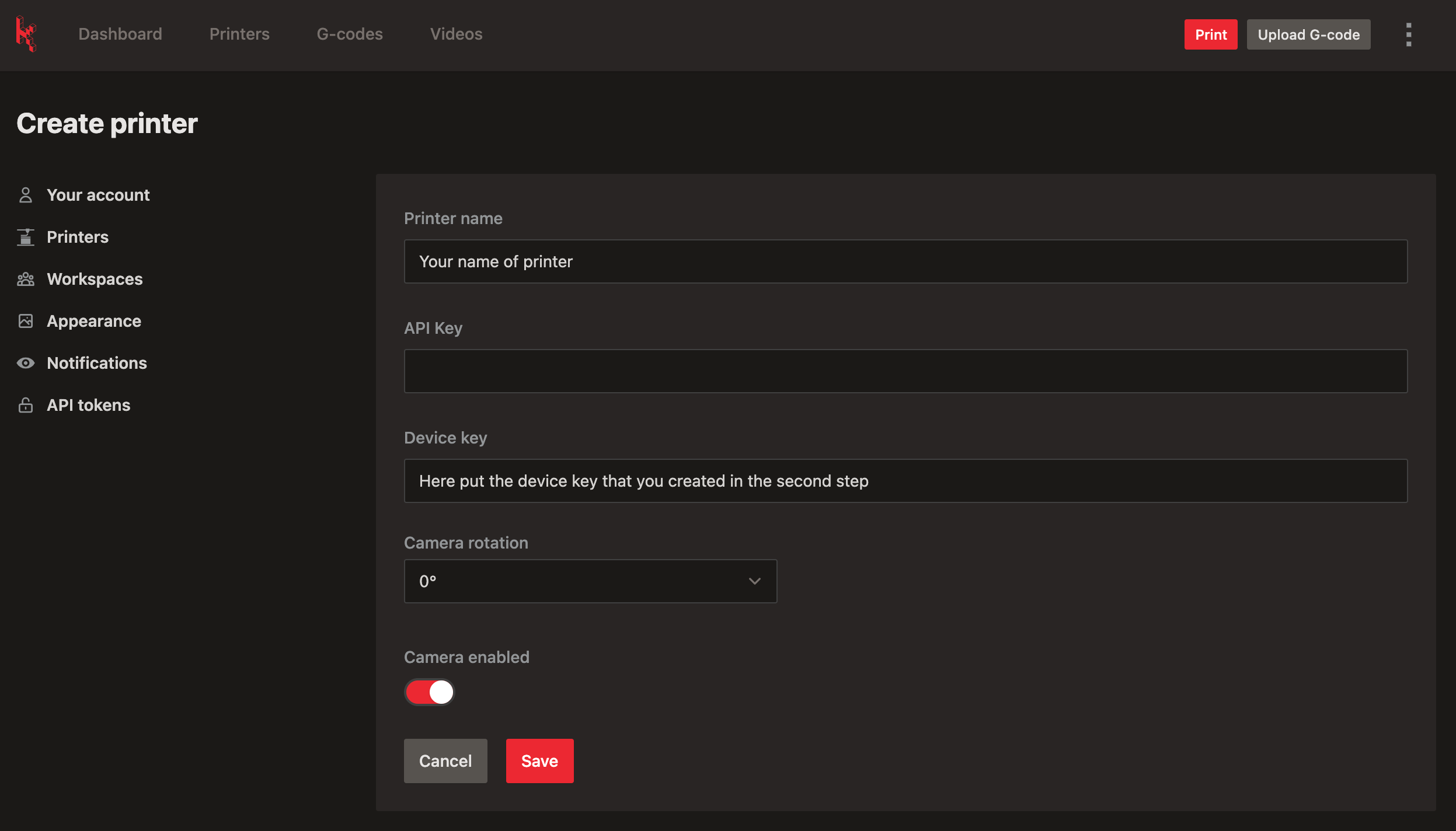
Retrieving the Karmen device key.
The device key is saved for your future use in both Klipper and Karmen. You can find it in the karmen-key.txt file in the Configuration section.
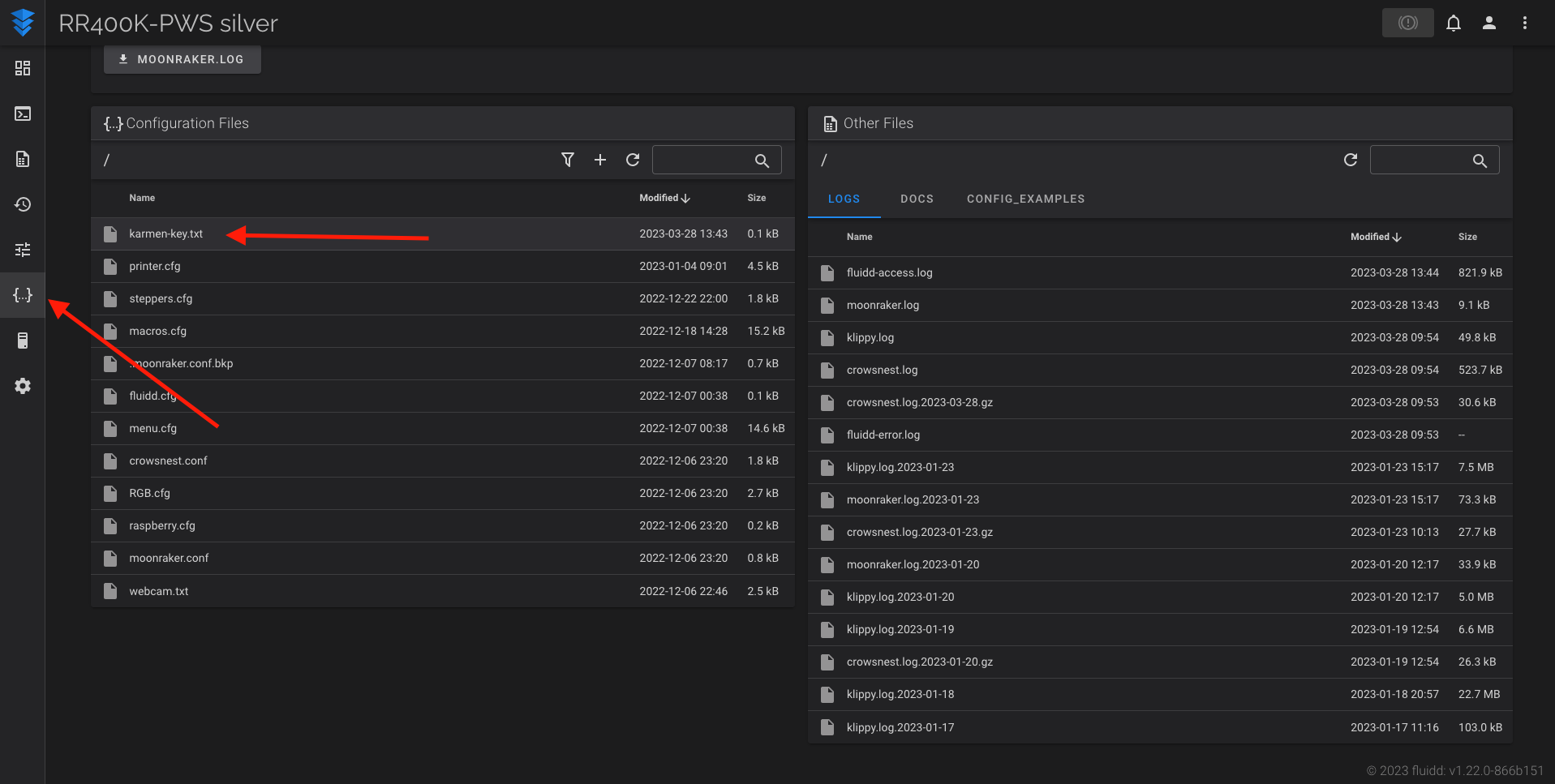
Contact and support
We would be happy to receive any feedback or inquiries. Please contact us at karmen@karmen.tech. Thank you for your interest and support!