Registration
To create your account and workspace at karmen is piece of cake and took only few minutes.
Below you find writen instruction how create account, create new workspace or add other crew member.
Registration - account creation
Brand new account create on address https://next.karmen.tech/registration or at login page click on link “Don’t have an account? Create one now.”.
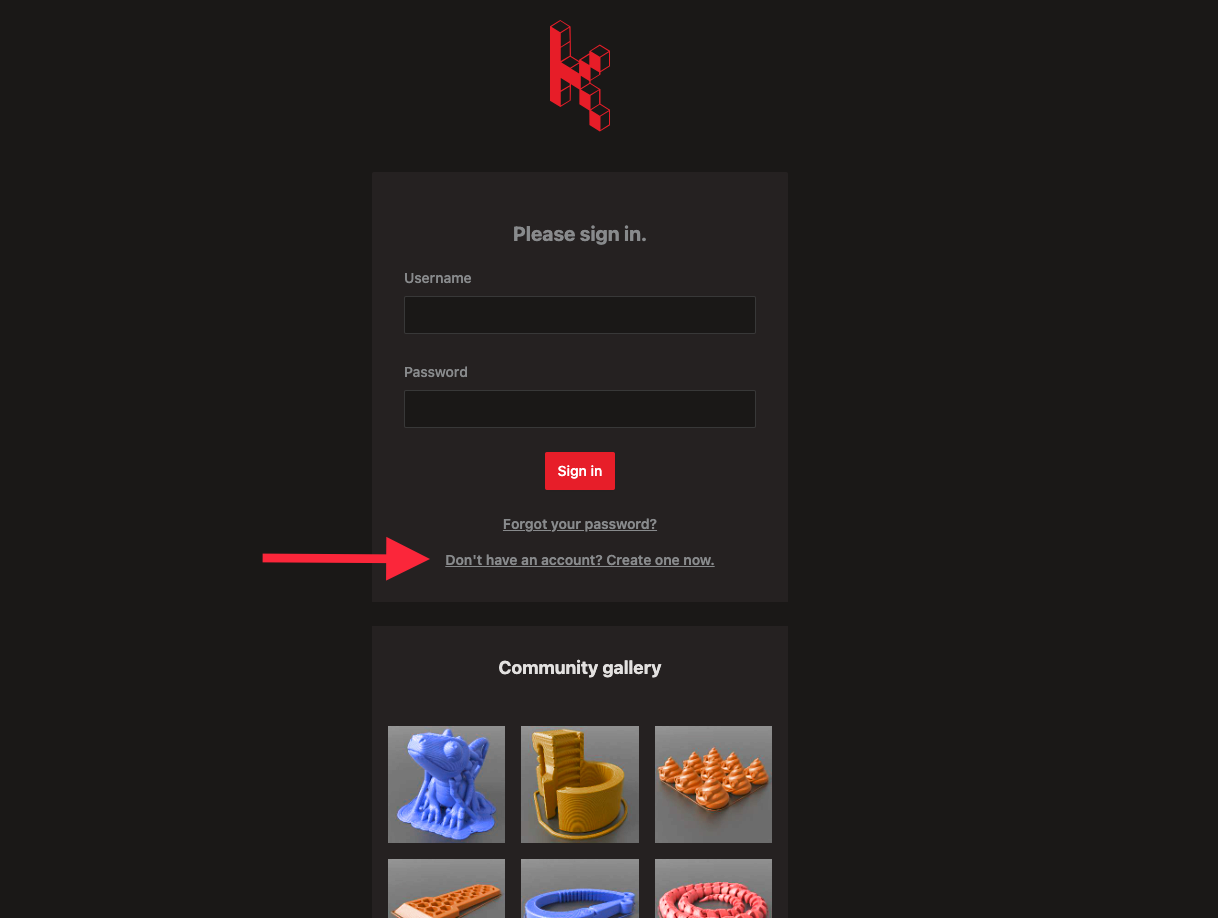
Next step is write down your email address
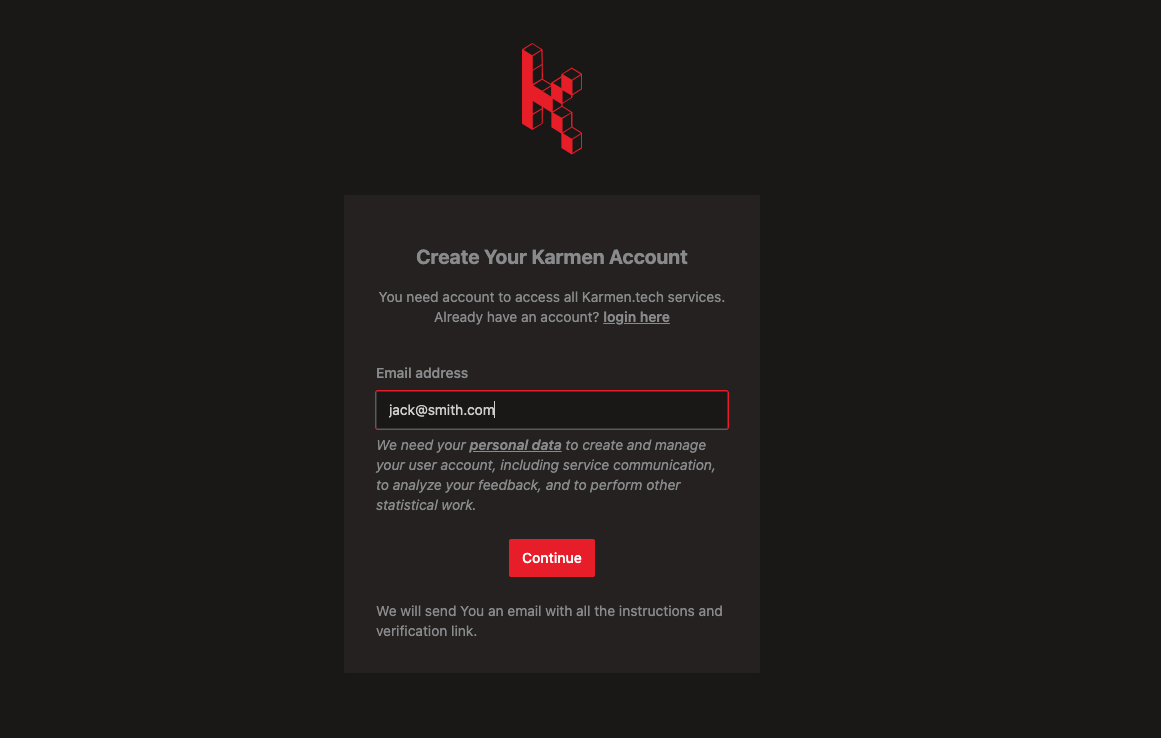
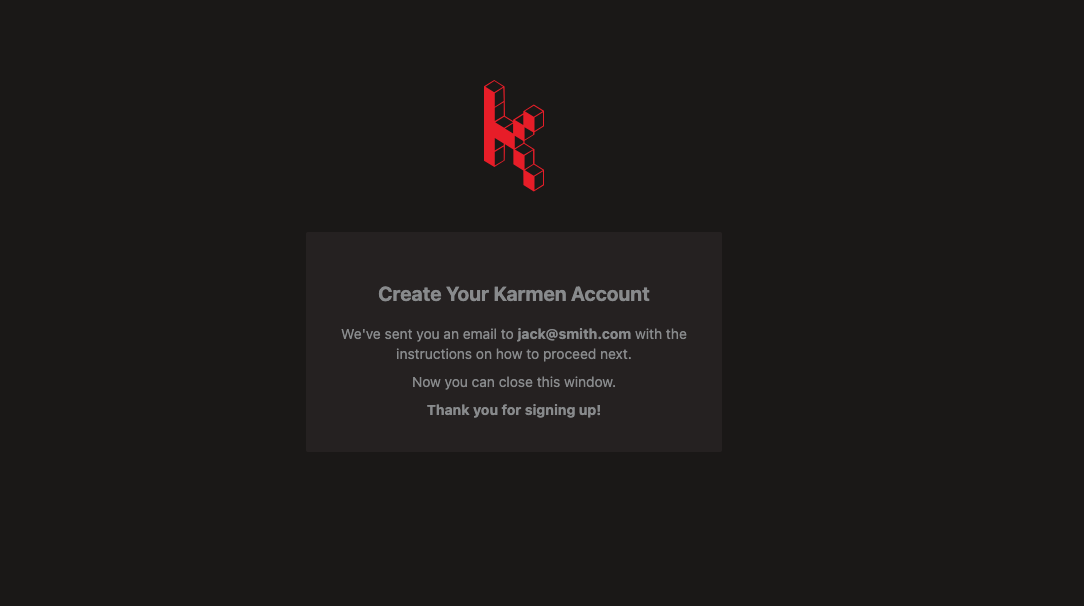
In moment you will obtain email with next step of registration - account activation. Click on button “Activate account”.
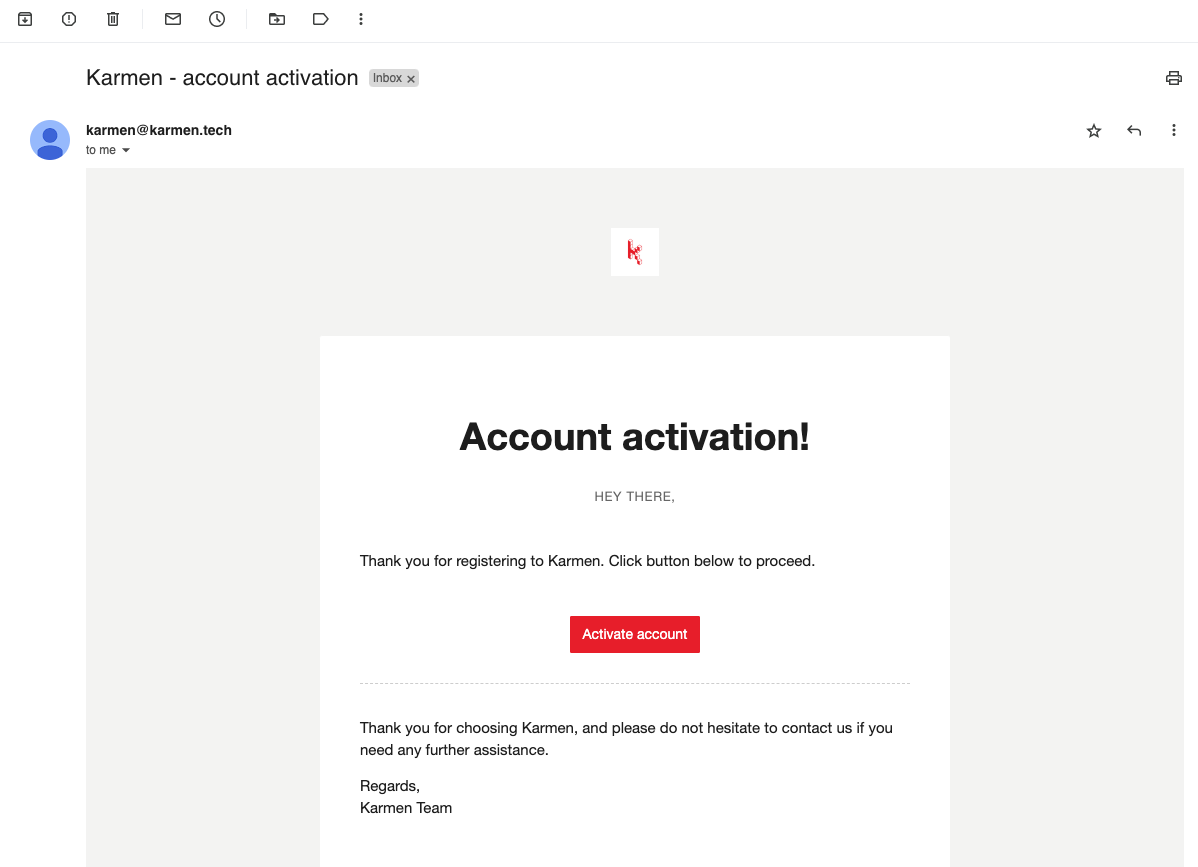
Choose safe password and for check confirm second time on second line.
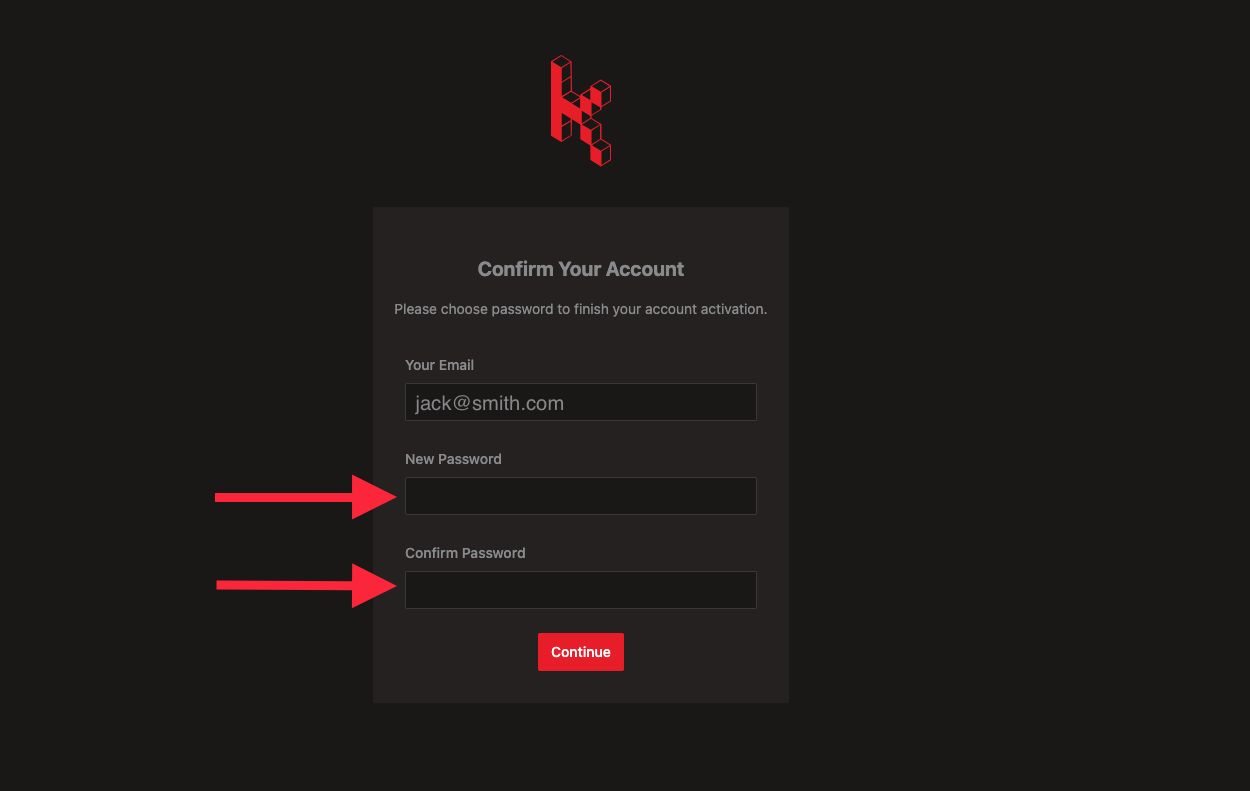
Now is your account complete and ready to use. On login page sign in using your email address and password.
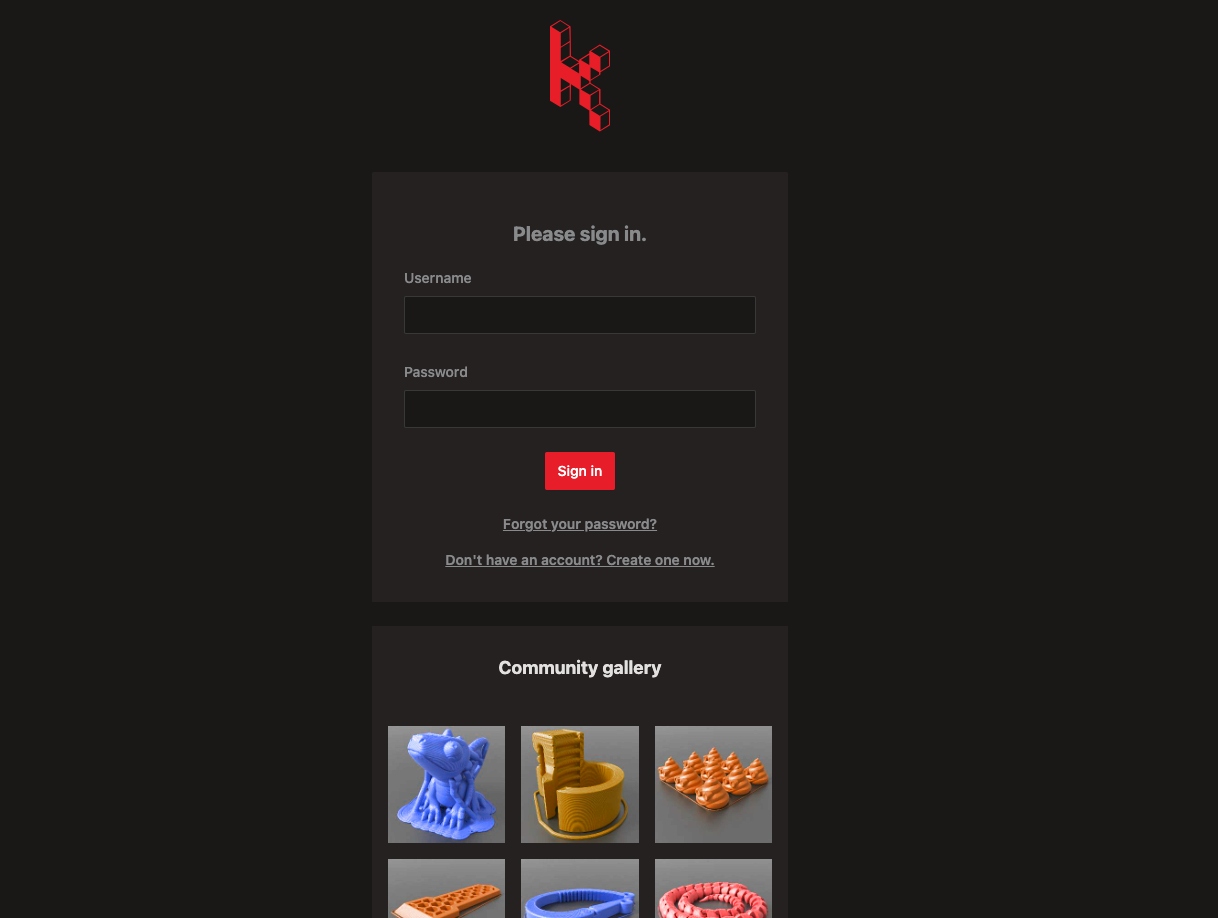
Add new worskpace
As a user of Karme you can be member of multiple workspaces.
e.g. You have printers at work and also at home, you can create workspace “Home”/”Jack’s mancave” and still be member with colleagues in workspace “Makers i.n.c.”
In this case we recommend to have multiple worskpaces with separe members by location. e.g. colleagues at job and family at home.
At workspace you can have more than one 3D printer. At the same time you can have one printer in multiple workspaces.
To create new workspace you will need only two steps
1) Go to Setting-Workspaces and click on button “Add Workspace”.
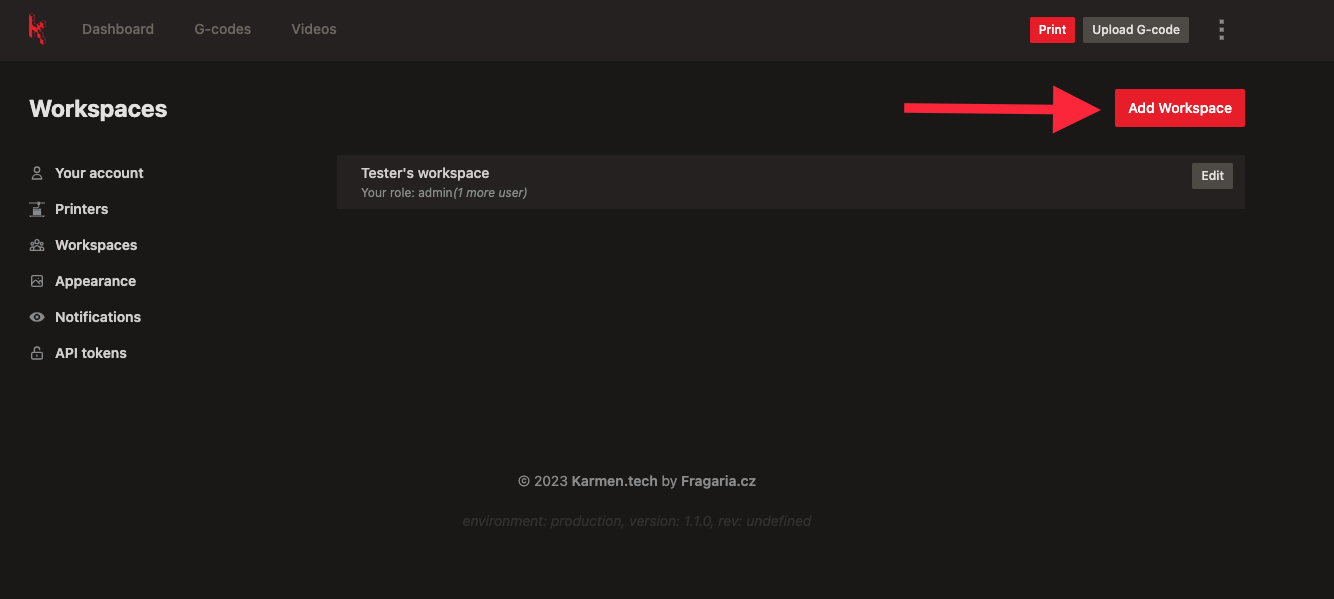
2) Choose workspace’s name.
Description and website are optional.
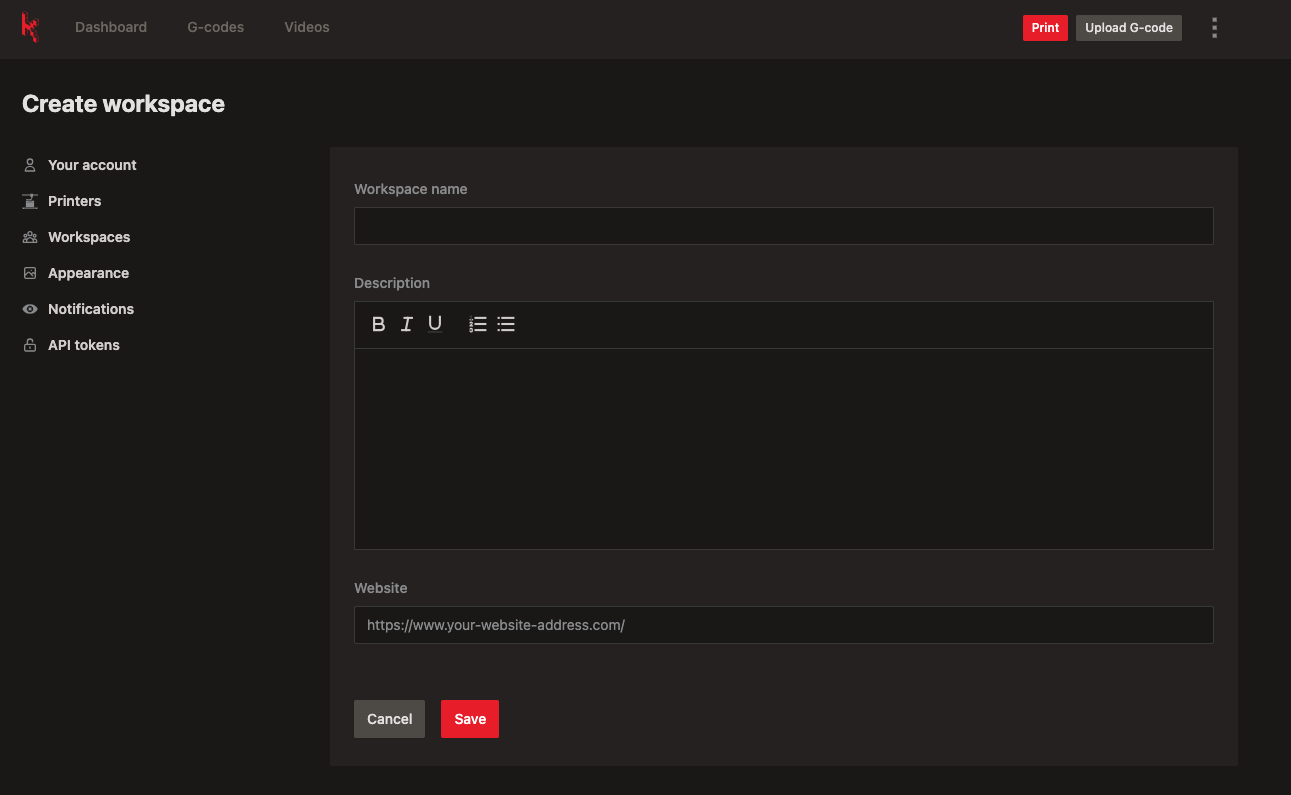
Workspace administration
At list of workspaces choose “Edit”. In this form you can edit name of workspace, description, website and make workspace public. Those workspaces obtain public URL on our website.
e.g. Check out our DEMO workspace Karmen.
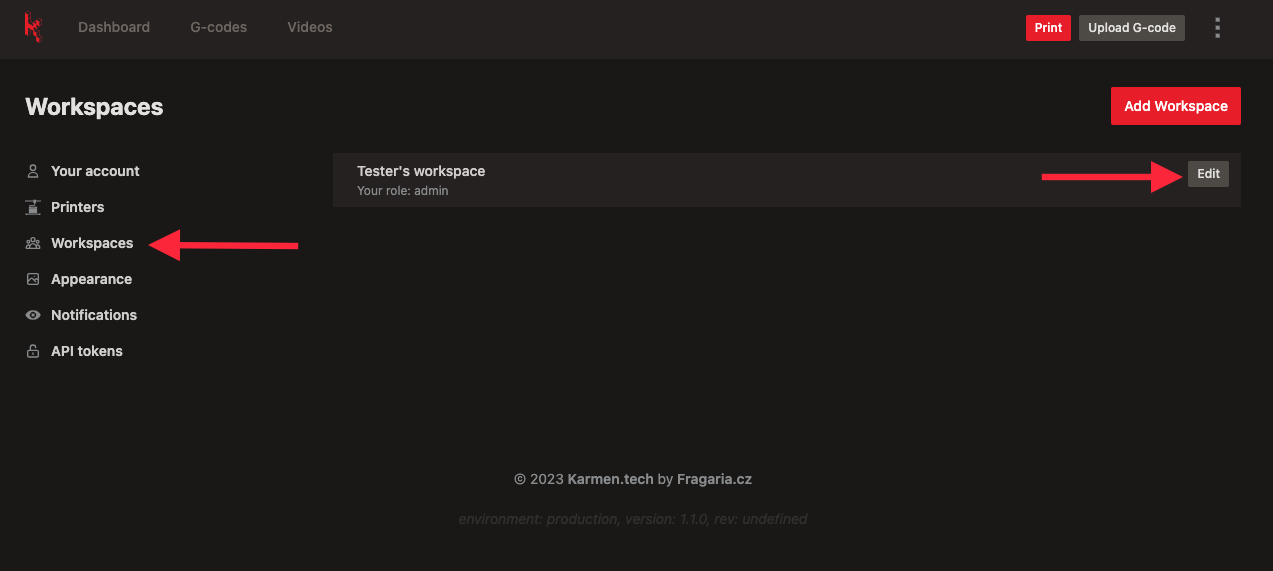
Handling members of workspace
In administration role you can add new member by pressing button “Invite user” and write down email address of new member.
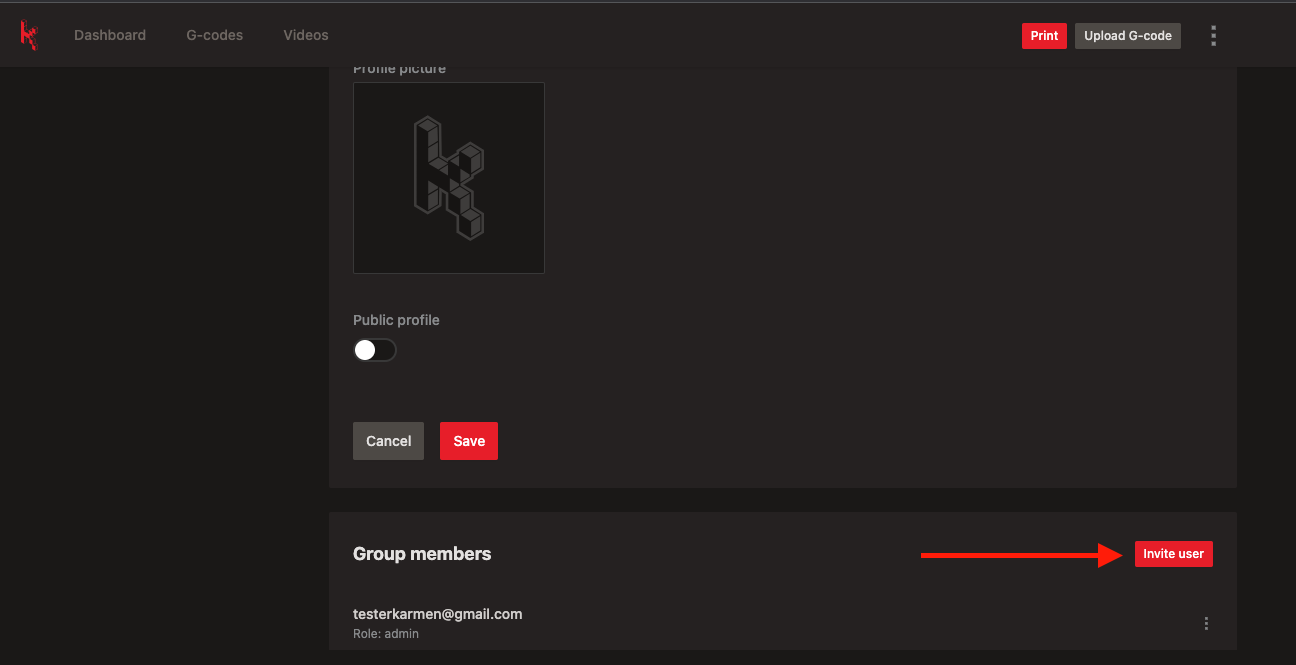
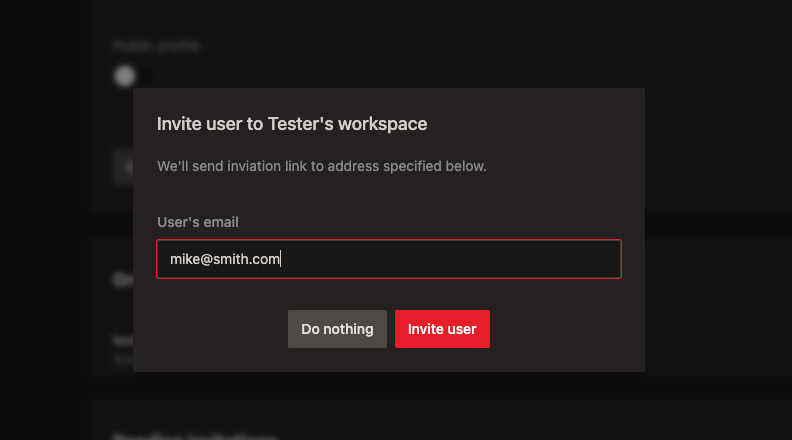
Each user can be member of multiple workspaces. If you invite unregistered user he/she will be notified by email invitation.

In administration role you can also change role of member or their presence in workspace.
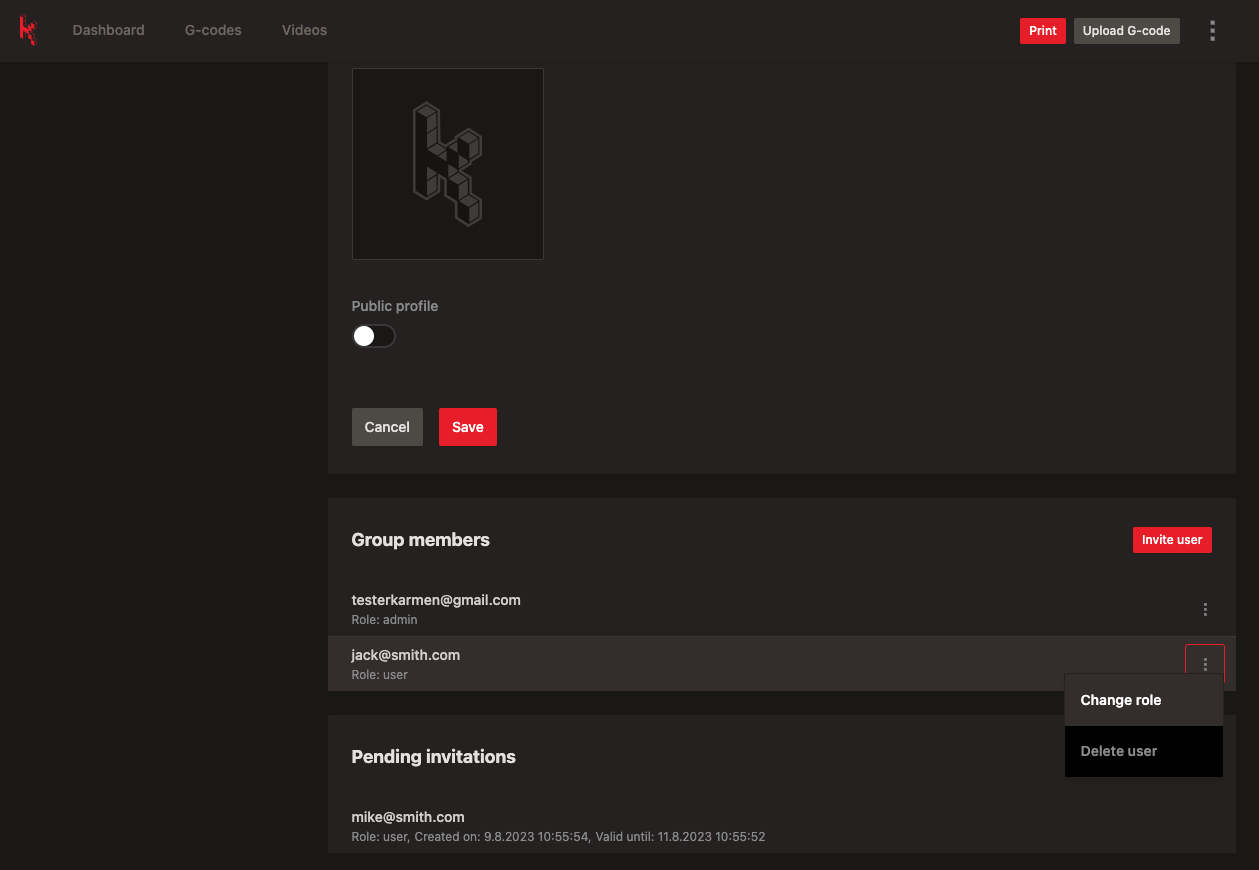
Add printer
Now when you have your account and workspace, next step is to connect your 3D printer. One, two or many more only depend on You.
How to connect your printer based solution used to connect your printer into internet:
- Octoprint
- Klipper