Karmen Pill
Initial Setup and Connection
For the initial setup, remove the memory card from Karmen Pill and connect it to your computer.
You can use default text editor on MacOS for editing.
On Windows, use a text editor that preserves the original text and file format. eg.
- VSCode
- Notepad++
- Sublime
WiFi settings
Please keep in mind that Karmen Pill can only be connected to 2.4GHz WiFi and 5GHz WiFi is not supported.
- On the SD card, locate the file
OCTOPI-WPA-SUPPLICANT.TXT. - Use the default text editor without formatting to open it.
- In the file, replace the values SSID and Password with your WiFi name and password for connection.
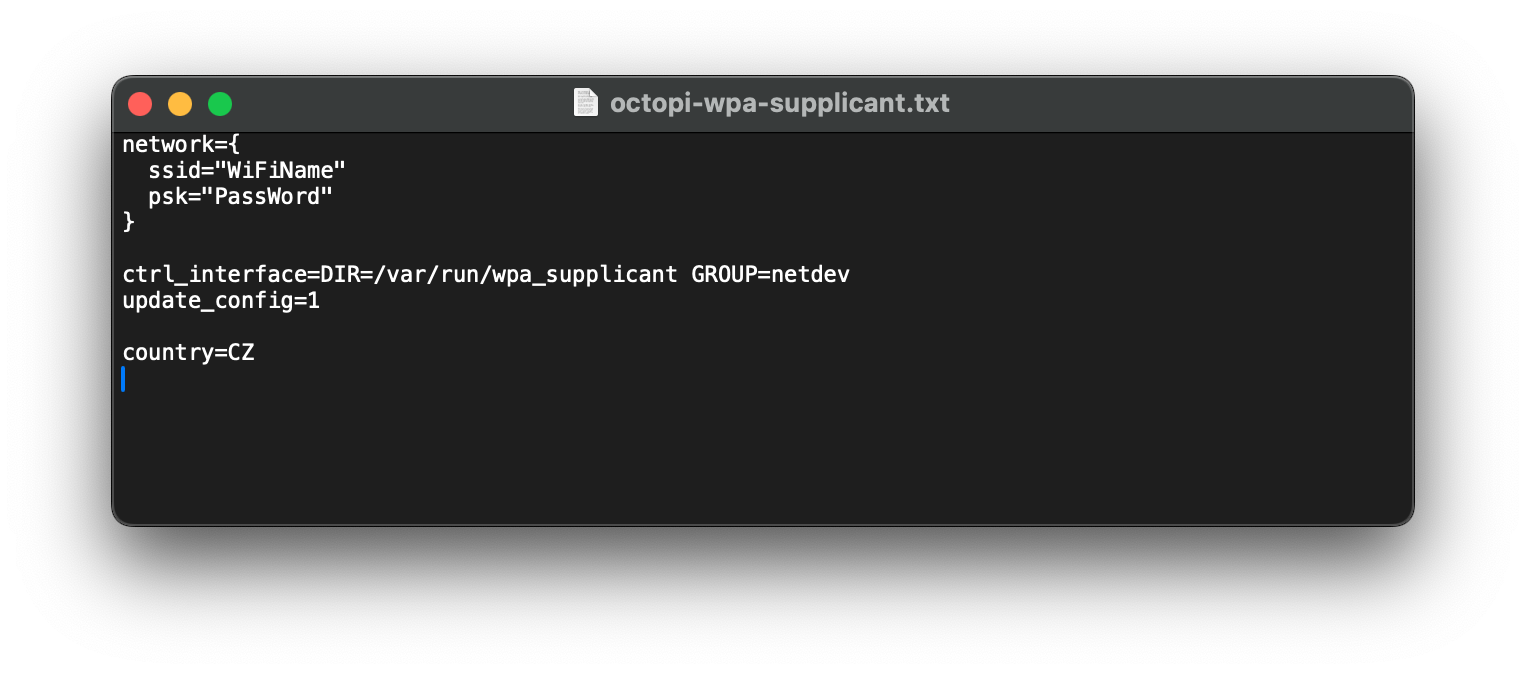
- After making the changes, save and close the file.
When entering, pay attention to both UPPERCASE and lowercase letters.
Connecting Karmen Pill to Karmen Cloud
- On the SD card, locate and open the file
KARMEN_KEYS.TXT. - Here you find unique
DEVICE KEYandOCTOPRINT API KEY.
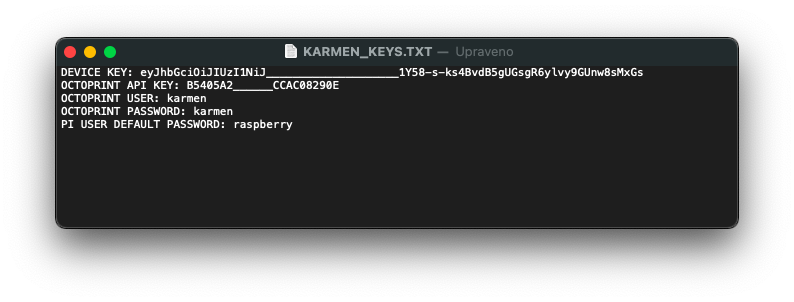
Do not share the Karmen Key with anyone. It is a unique code that identifies the device on the server. You can share your printer with other users later in the workspace on Karmen Cloud.
- Keep the file open and log in to Karmen Cloud in your browser.
- Next, go to Settings => Printers => Add Printer or simply use this link, and fill in the values as shown below.
Entering values for the new printer:
Printer Name: Enter any name for the printer, for example, “My Printer :-)”DEVICE KEY: Copy the value ofDEVICE KEYfromKARMEN_KEYS.TXTAPI Key: Copy the value ofOCTOPRINT API KEYfromKARMEN_KEYS.TXT- Click on Save.
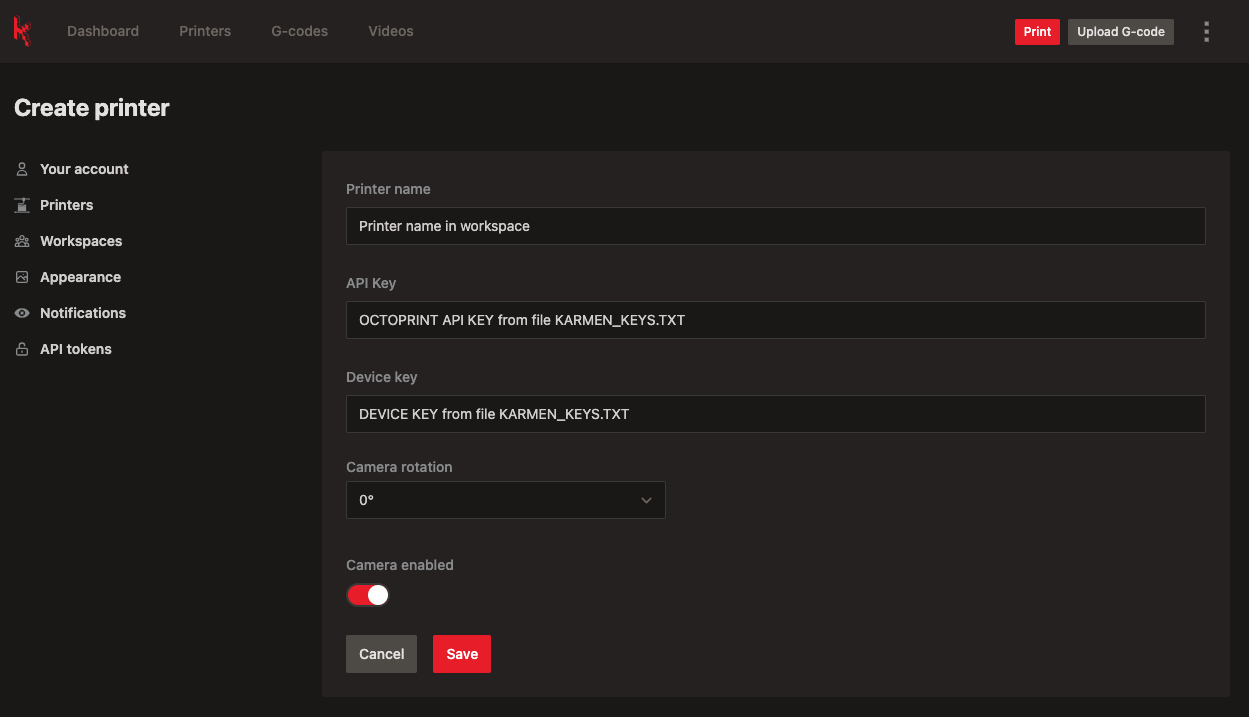
Congratulations, you have now connected the printer to Karmen, and you can access it from anywhere.
Contact and support
We would be happy to receive any feedback or inquiries. Please contact us at karmen@karmen.tech. Thank you for your interest and support!