Octoprint Plugin
Requirements
- device with Octoprint
- account on next.karmen.tech
Step by step setup
Instalation of Karmen Connector plugin
Log into your octoprint like admin user.
Go to Settings => Plugin Manager and choose “GET MORE“
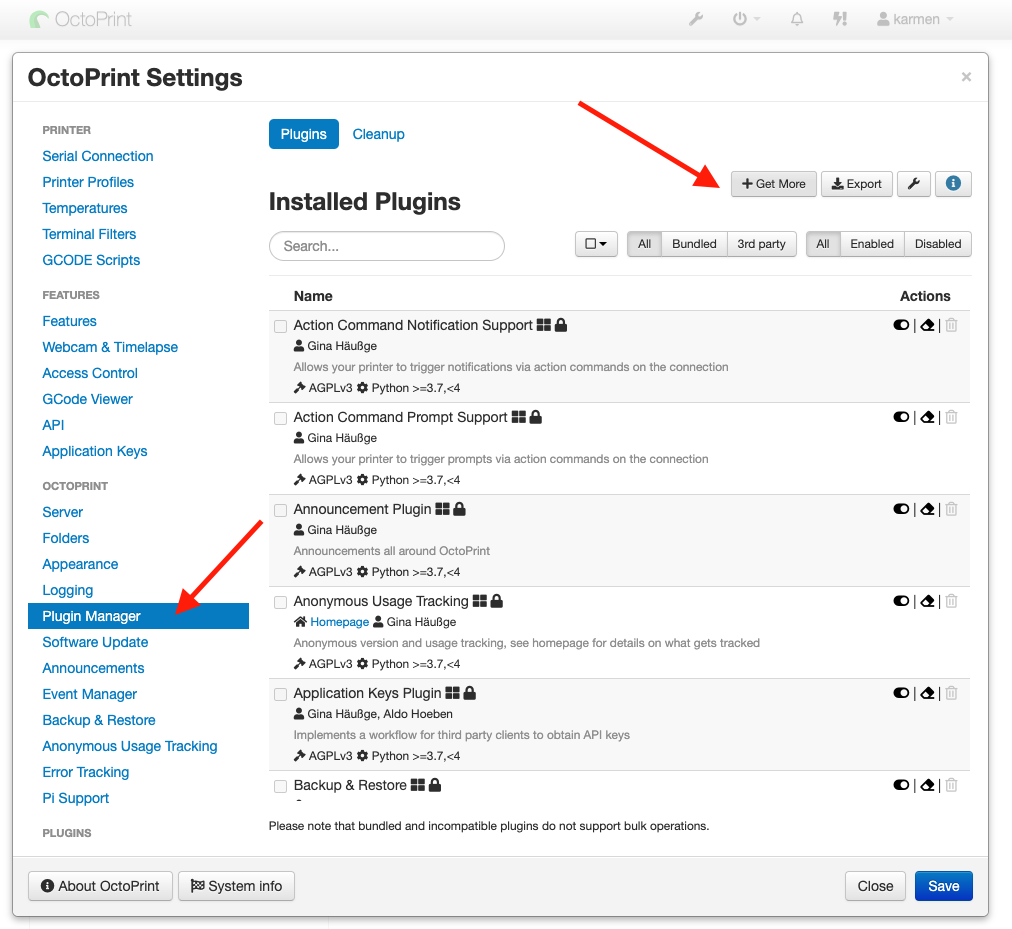
Search Karmen Connector plugin and instal
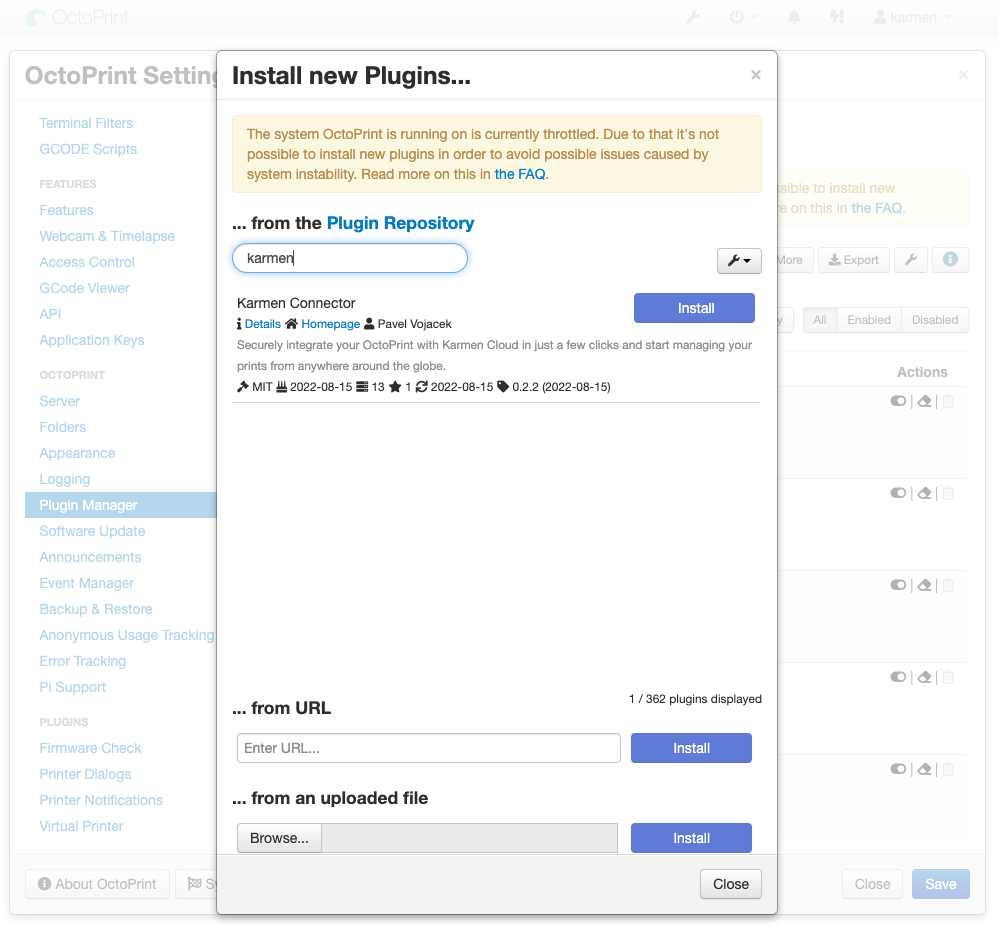
Now you would be asked for rebooting your device to apply changes. Let’s do it!
Creating Octoprint secondary API key
We don’t recommend using Octoprint master API key. Please for Karmen Connertor create separate API key.
Go to Setting => Application keys
There you could name secondary key and create.
We chose karmenCLOUD to easy find his purpouse in future.
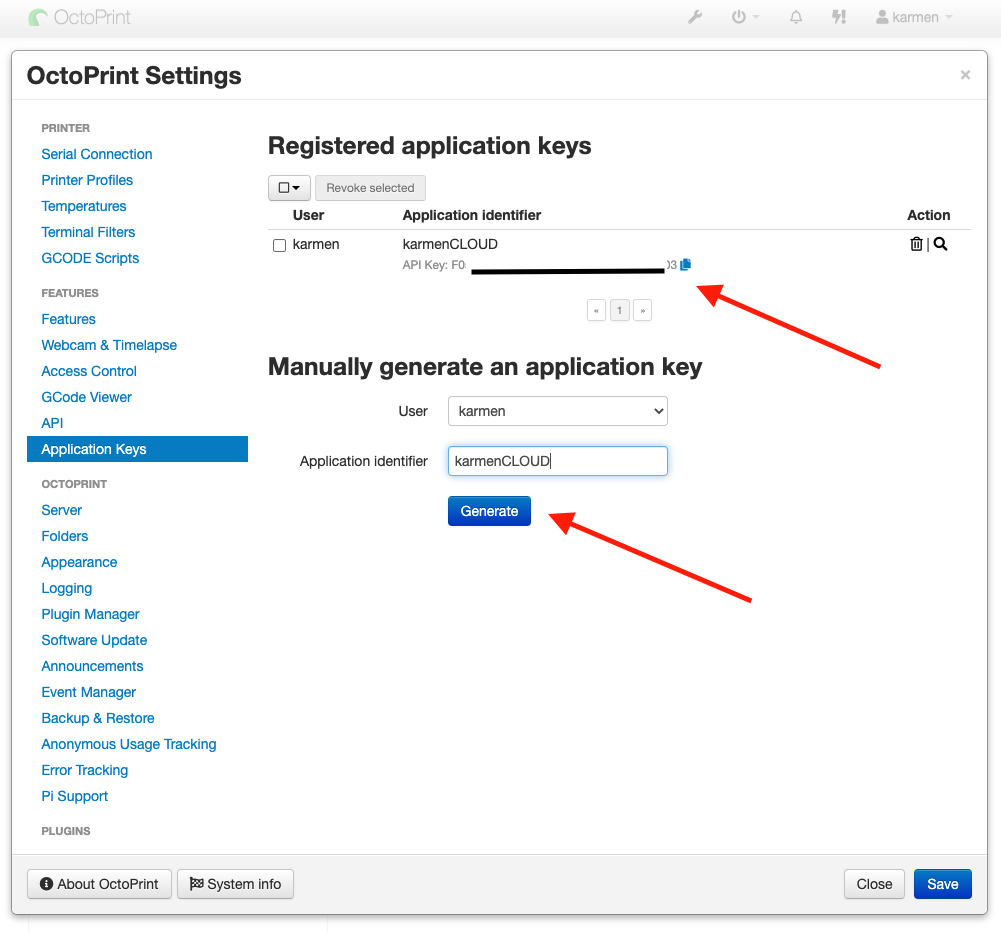
Adding printer to your Karmen workspace
Go to next.karmen.tech and assign to your account.
Click on Add printer.
In case you already have atleast one printer at workspace open Setting => Printers => Add Printer button.
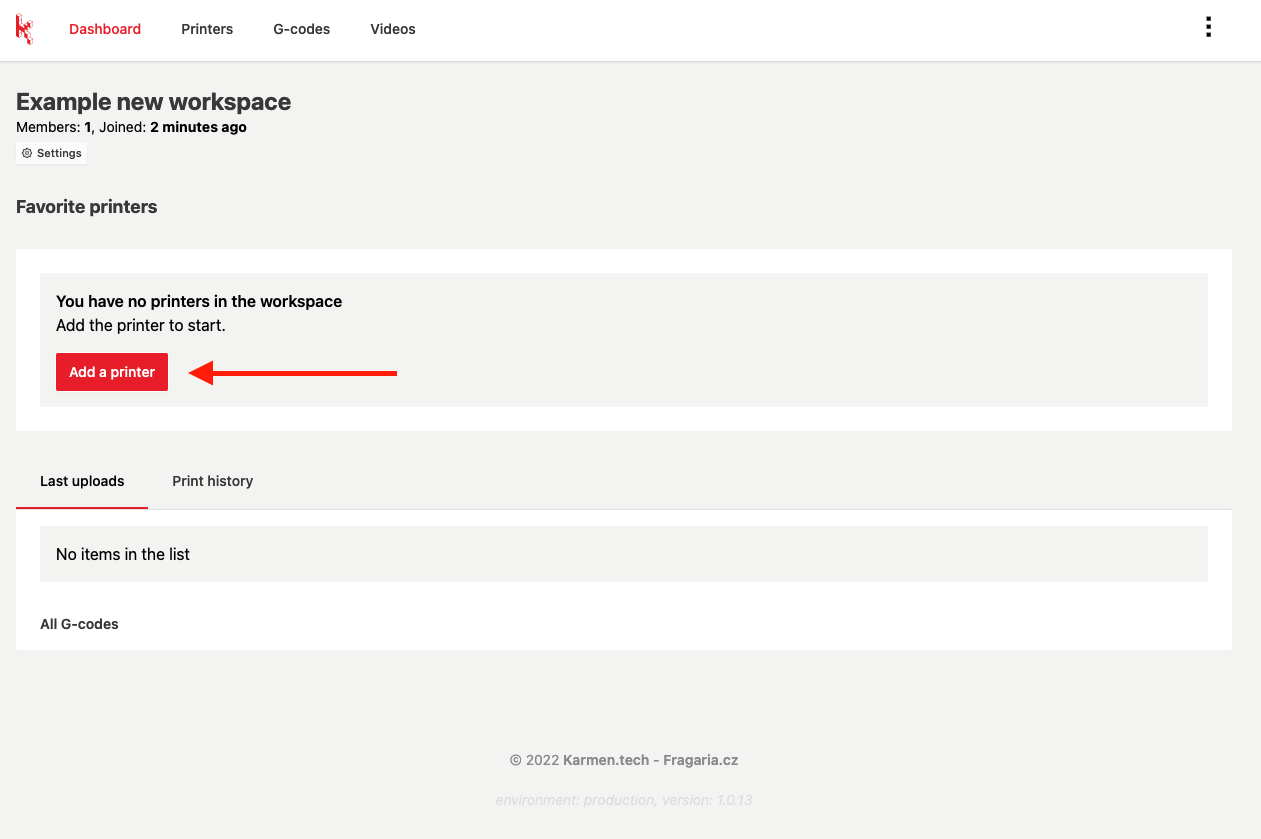
Octoprint device option
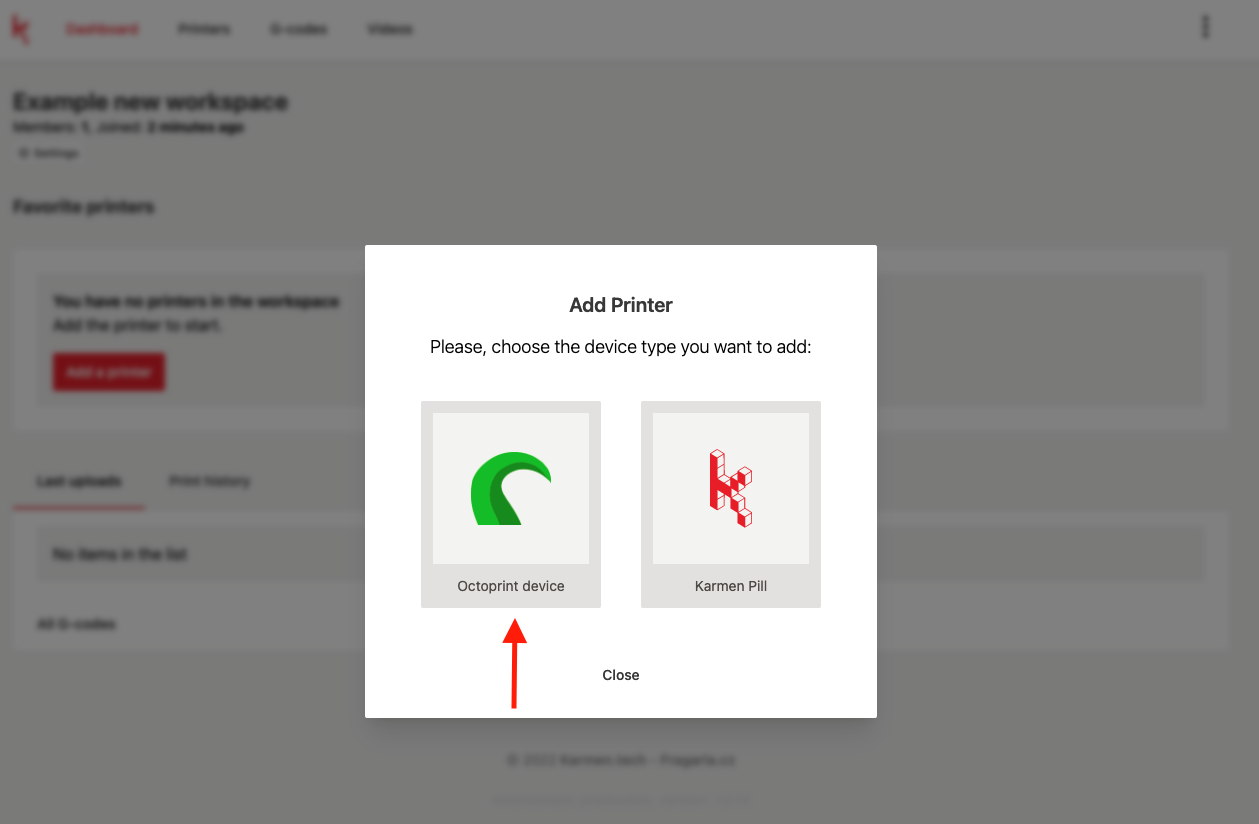
Printer info
Now fill information like example below.
Printer name is your name of printer
Octoprint API Key is secondary API we generated in Octoprint
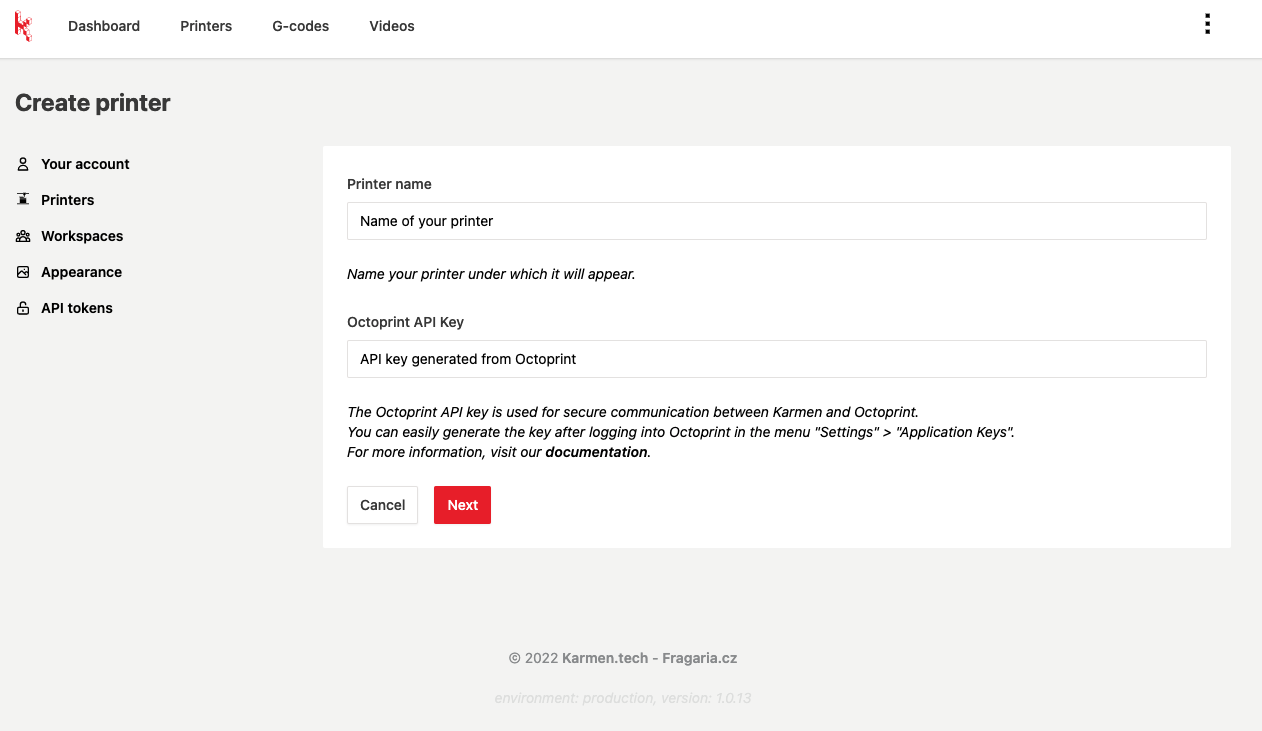
After pressing button you will get an unique device key.
This key would be used at Karmen Connector plugin settings.
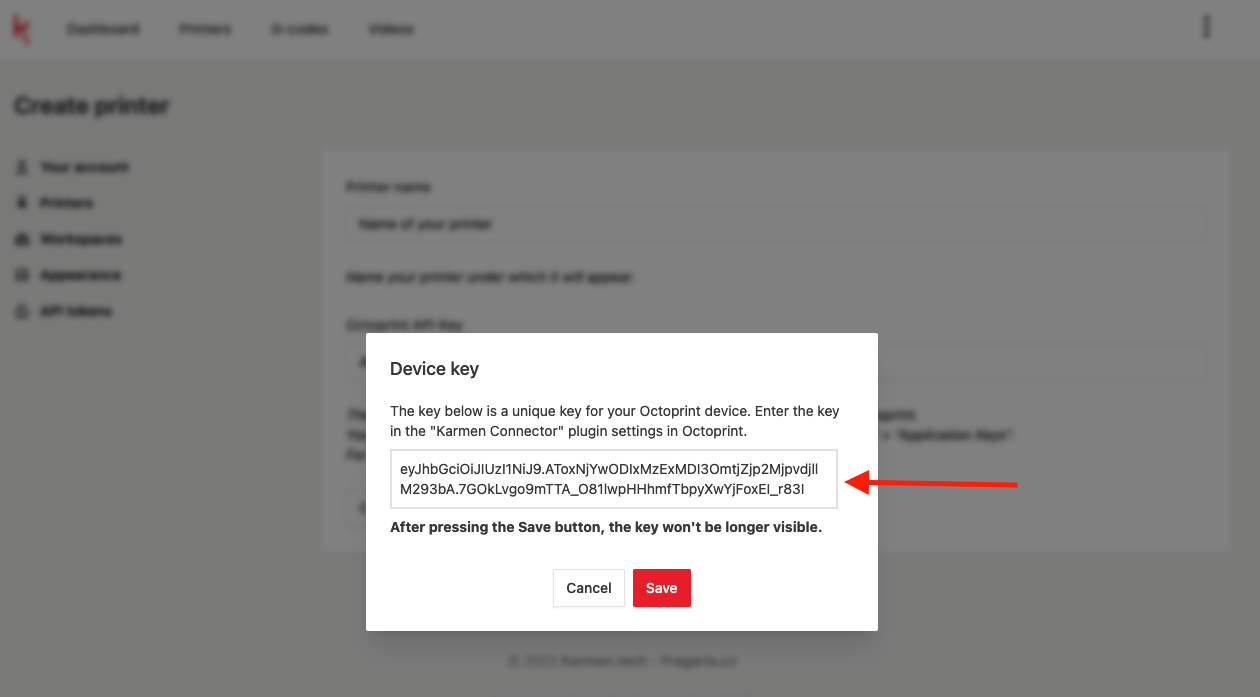
Fill key to plugin
Go to Settings => Karmen Connector plugin, fill Device key and save settings.
We recommend to restart your octoprint server to run proper connection.
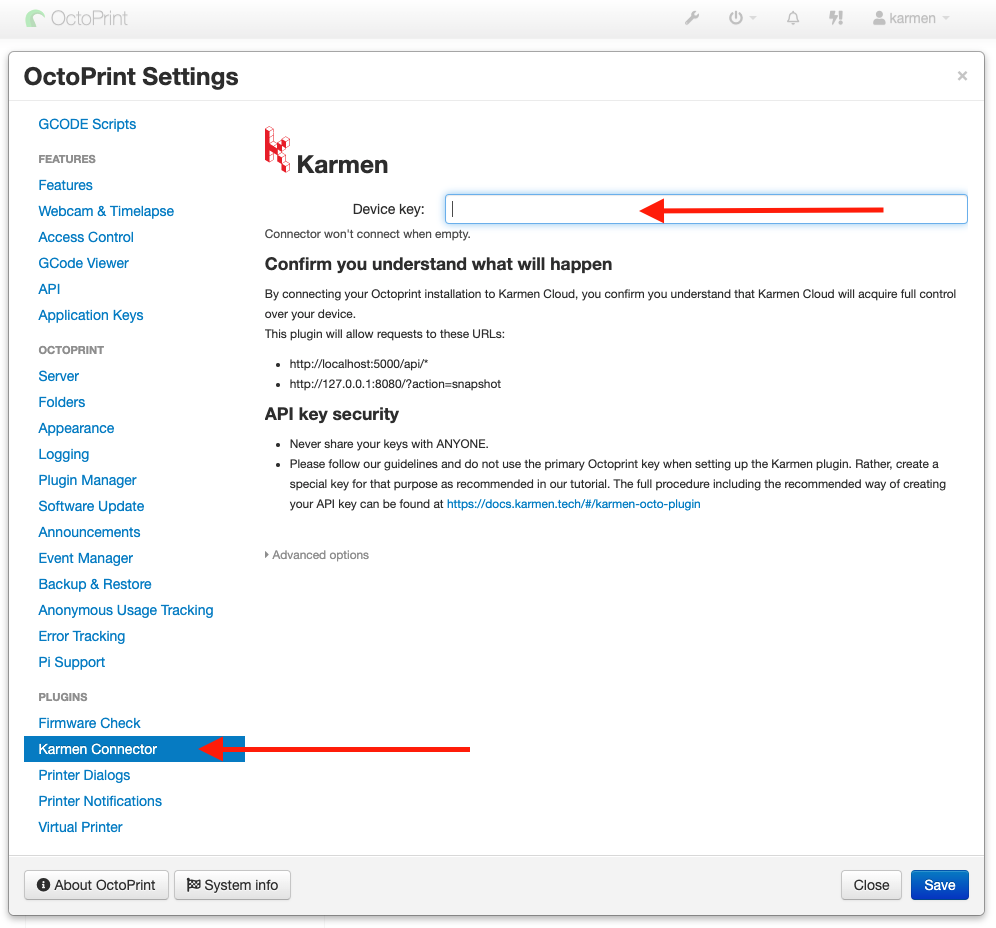
Contact and support
We would be happy to receive any feedback or inquiries. Please contact us at karmen@karmen.tech. Thank you for your interest and support!